Samsung Model F SimpleCTRL App Installation Guide
Factory Reset
- Turn the LCD power off
- Using the remote, press Mute, followed by 1, 8, 2, Power On (in sequence)
- If that doesn’t work, then click “Source” on the remote & change to DVI and try again
- Select Options
- Select Factory Reset
- Select Factory Reset (again)
- Wait a minute
- Power on the LCD
1. Select Language

Press Enter on the remote control to select English.
2. Select Orientation
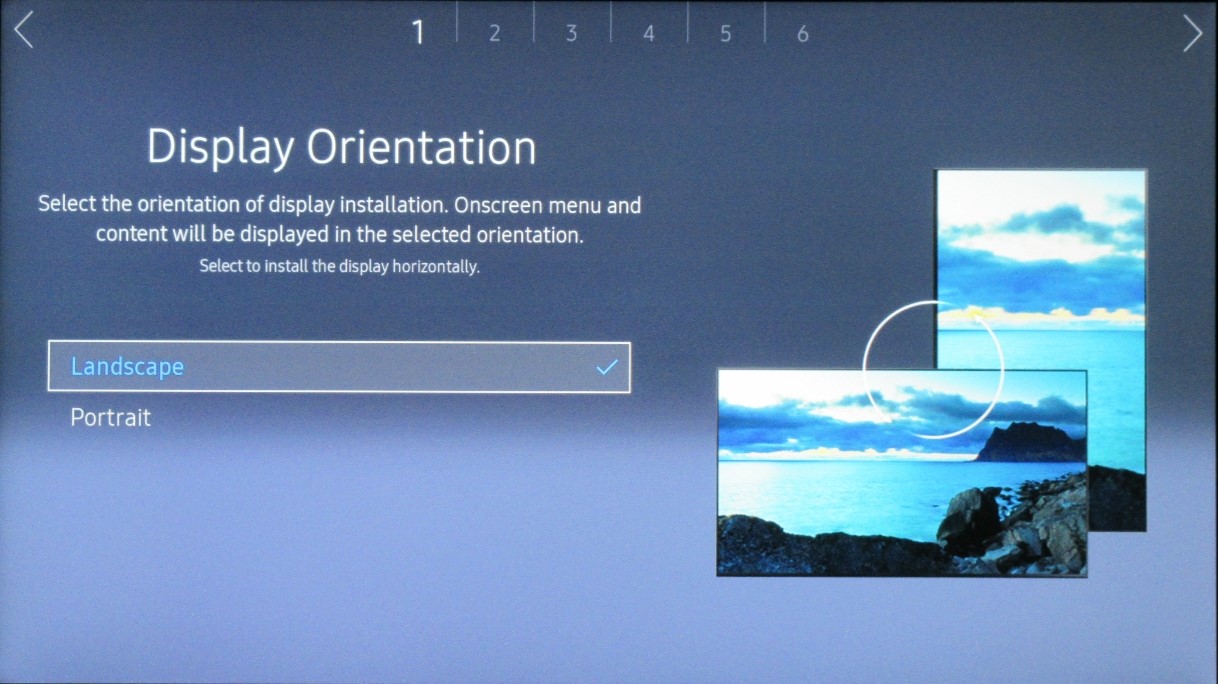
You MUST select Landscape, regardless of whether the LCD is actually in portrait or landscape.
3. Select Network
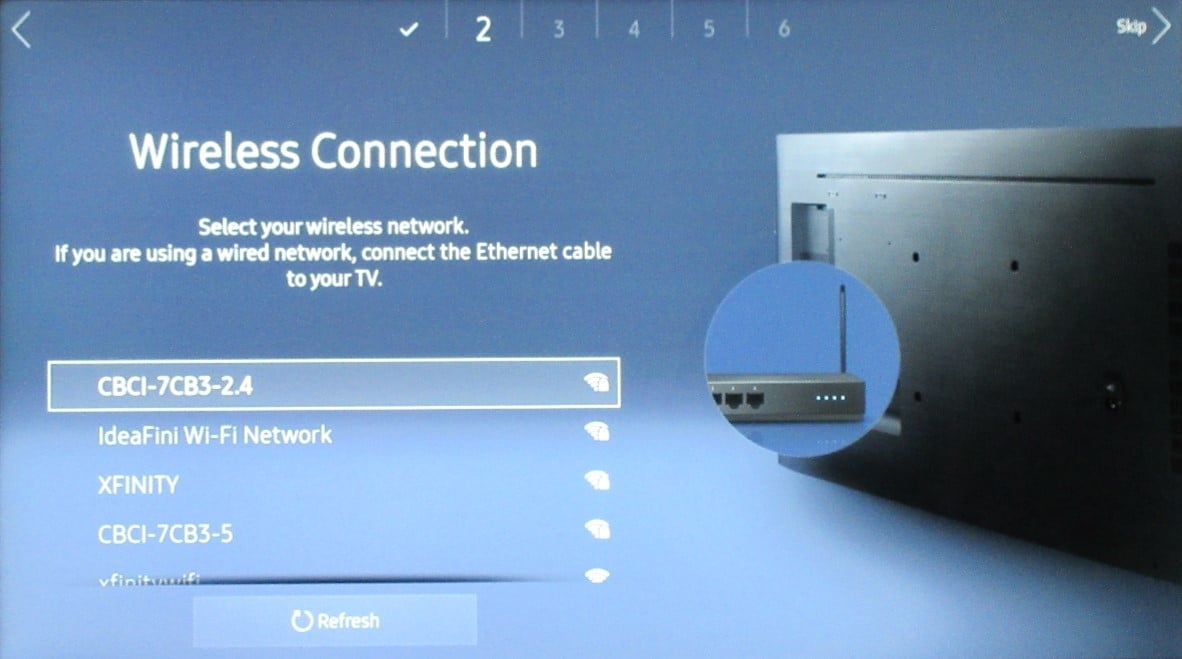
Use a hardwired connection where possible. If not, select a Wireless network. If you can't connect to a network, use the hotspot on your phone.
4. Select TV Source
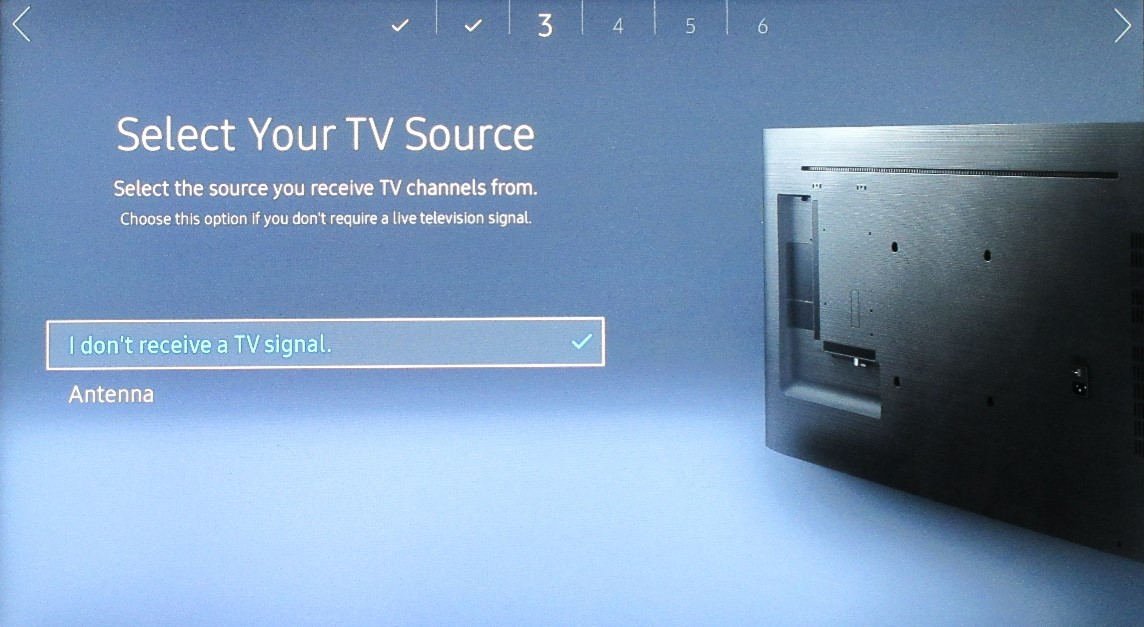
Select “I don’t receive a TV signal.”
5. Set Date & Time

Set the clock to the current time and date.
6. Play Via
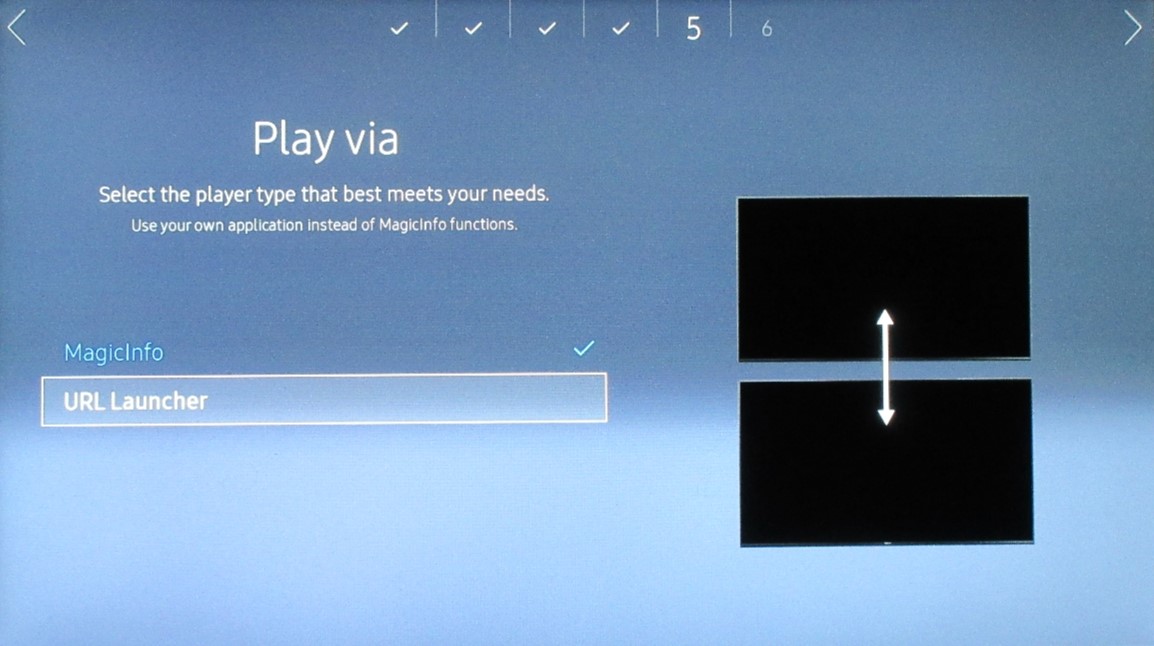
Select “URL Launcher”.
7. Input URL

Set the URL to https://www.dashboard-control.com/tvapp
Hit “Done”.
This will bring you back to the screen shown in step #7, then press the Right arrow on the remote.
8. Set Device Name
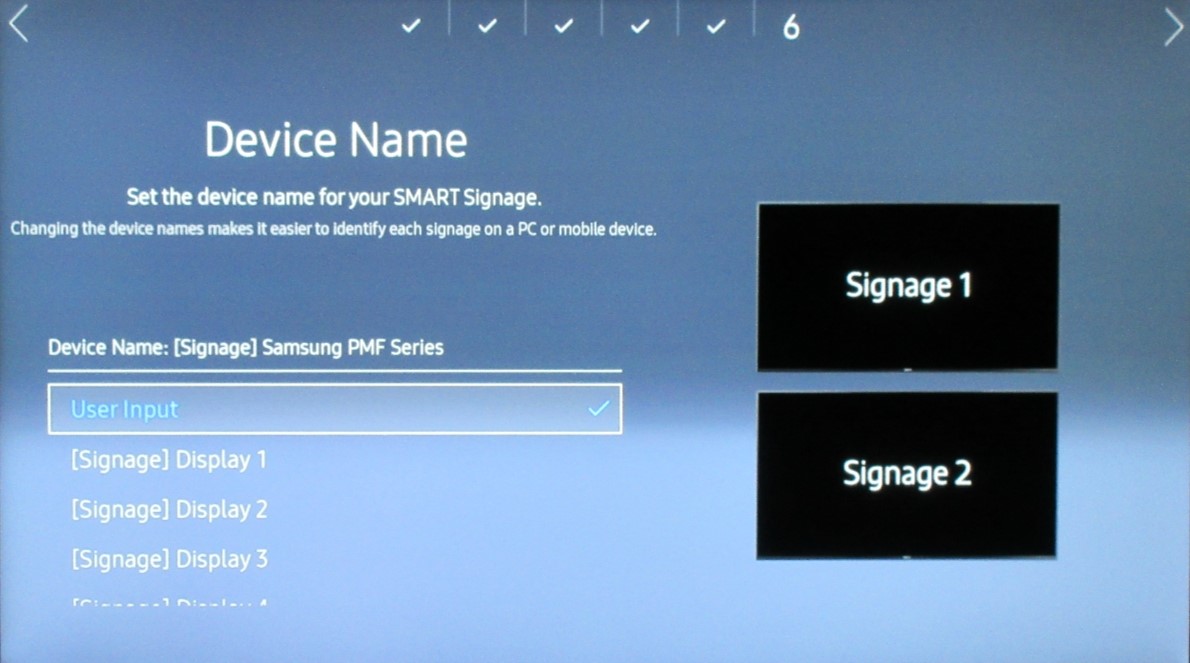
Press Enter on the remote to keep the default device name.
9. Hit Complete
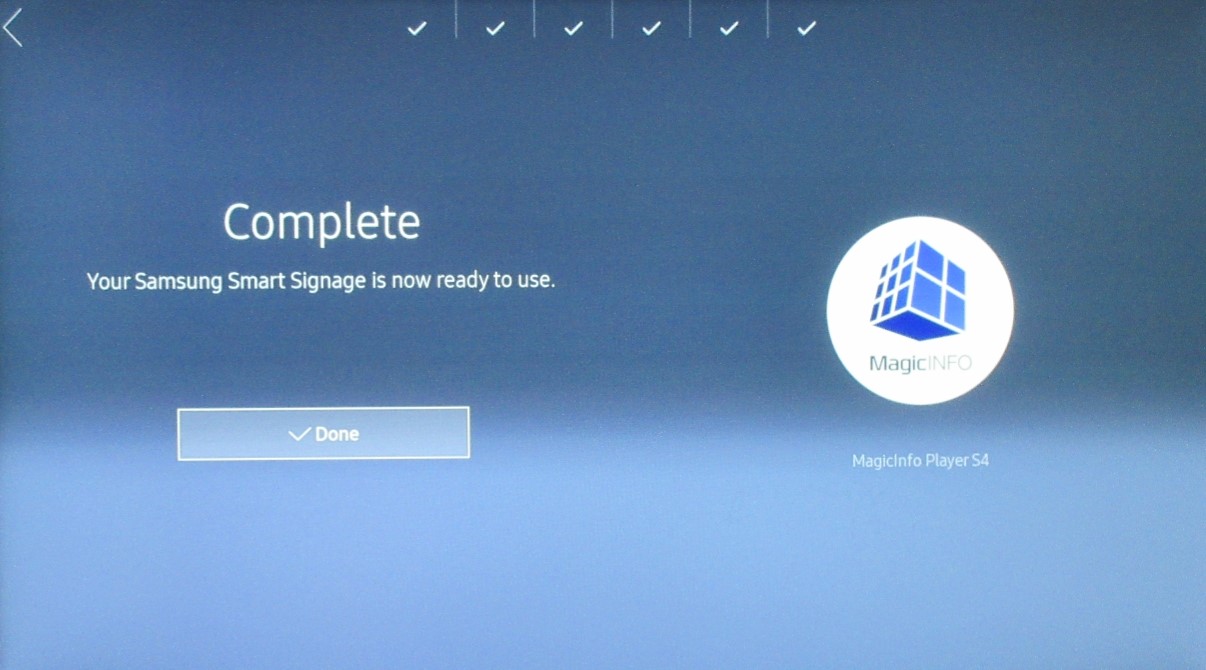
Press Enter to complete the initial setup process.
11. Turn the App On

Press "Menu" on the remote, and select “URL Launcher”. Then hit “Enter” on the remote to start the app.
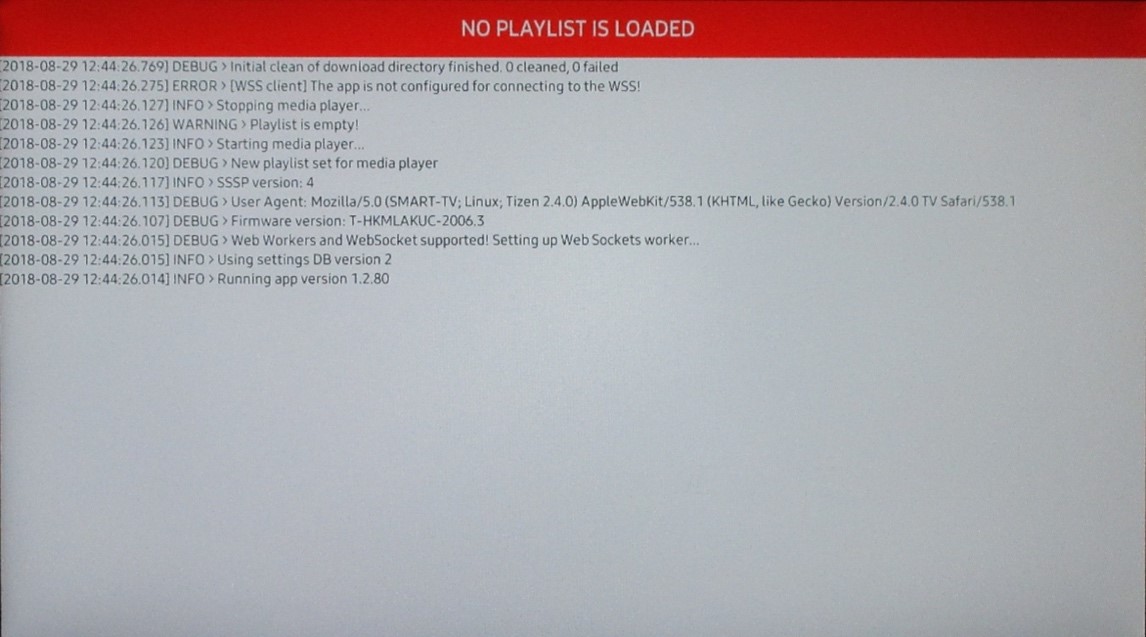
Once the app is loaded, it will look like the above picture – this is normal as the LCD is now waiting to know what device it is (next step).
12. Input the USB Stick
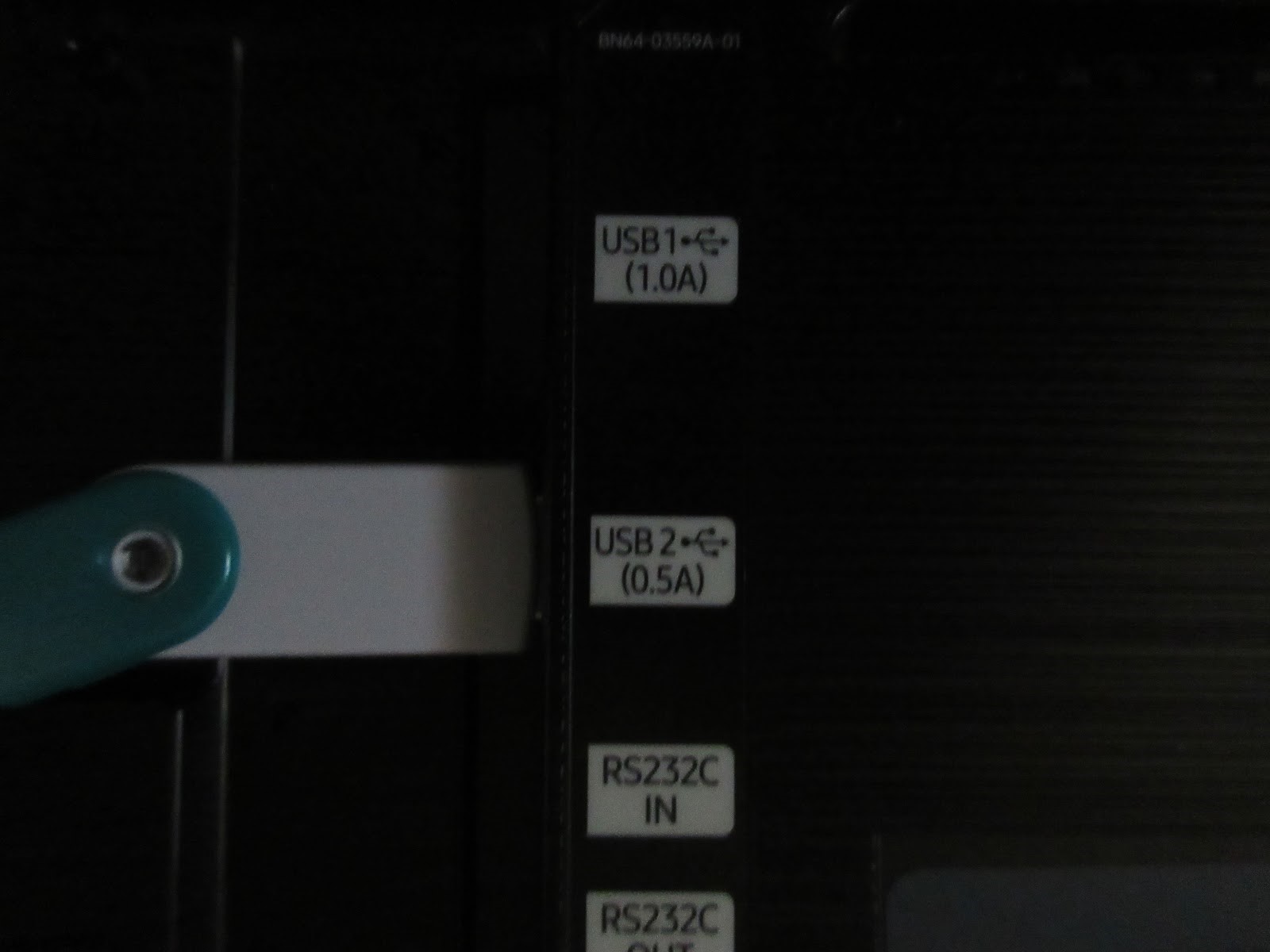
Connect the USB stick that contains the settings.zip file into either USB port of the Samsung Model F LCD.

The settings will load to the LCD, but the playlist will not yet be uploaded, looking as the above picture.
13. Send Playlist
Someone on your team with access to DashboardCTRL will now need to send the playlist to the device.
14. Done!
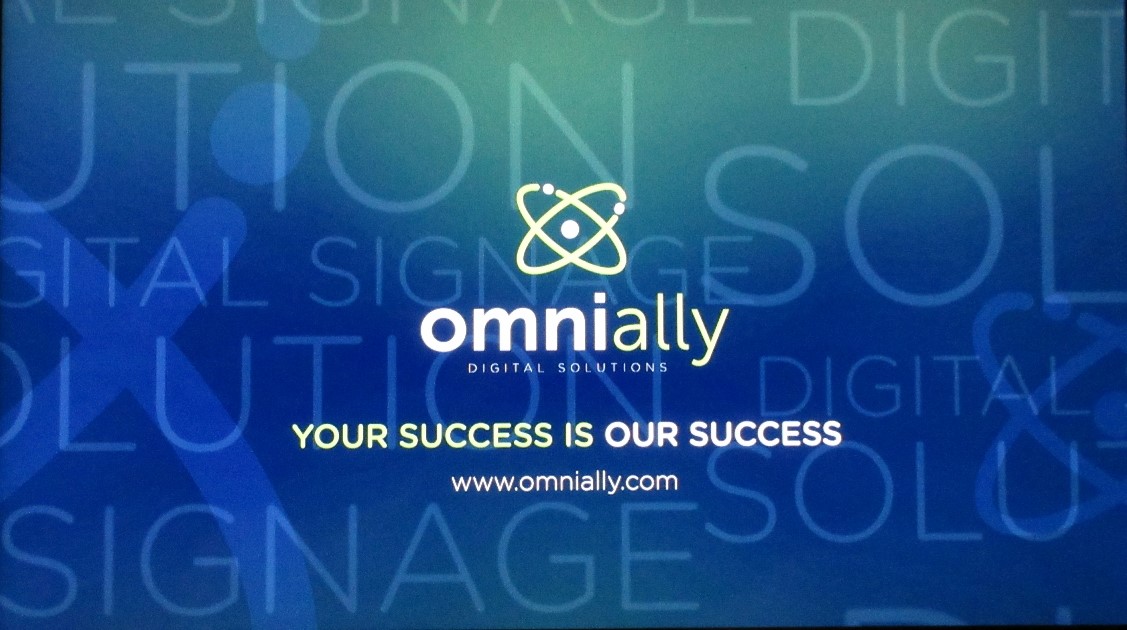
Once the playlist updates it will automatically switch to the looping playlist. Verify that the entire playlist is loaded and playing on the LCD.
If you encounter problems, look at the 'How to fix the TVApp' article for help.
https://knowledge.omnially.com/knowledge/im-having-problem
