Overview of the Canvas New / Edit page
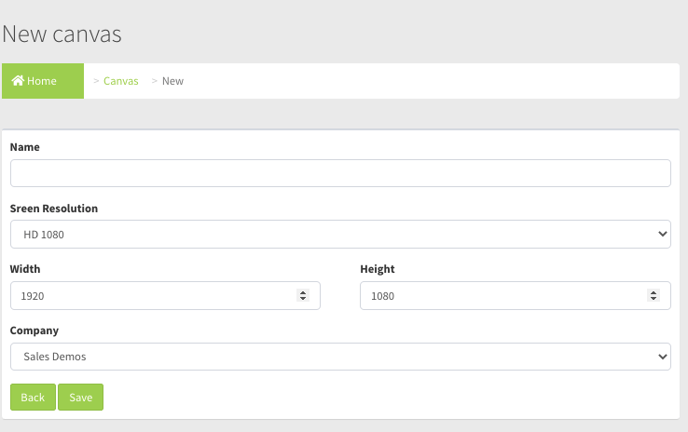
Field and Button Descriptions
Name
Add useful or recognizable naming for the Canvas to denote its purpose.
For example, if it's a Canvas specifically made for a holiday, then name it as such, that way you can switch between them in the Device Manage page more intuitively.
Company
Assign the Canvas to the company that should own the Canvas. Your own company, or one of your sub-companies can be assigned the Canvas.
Screen Resolution
Screen Resolution determines the width and height of the Canvas to build upon. In the dropdown are three typical size options:
HD 1080
A common size for a typical LCD, though being outdated by 4K displays at a rapid pace. Sets the width to 1920 and height to 1080
4K
The new standard for high performance LCDs. Sets the width to 3840 and height to 2160.
Custom
Does not pre-fill the width and height, but rather relies on your input. This is very common for video walls, or older displays.
Width & Height
Determines the total Canvas size. This should match your total intended output area.
Examples
- 1080 LCD with a computer outputting 1080, set Width to 1920 and Height to 1080
- 4k LCD with a computer outputting 4k, set Width to 3840 and Height to 2160
- 2x2 video wall with 4 unique 1920x1080 outputs, set Width to 3840 and Height to 2160
- LED video wall with a NovaStar/ColorLight (or any other controller) that takes an EDID of 1280x760 but has an active display area of 1000x500, set Width to 1280 and Height to 760, then build only against the active display area, starting at the top left corner as position 0x0.
Save
Once all settings are input, click Save to apply the settings. If editing an existing layout then this will bring you back to the Canvas page. If creating a new layout, then this will take you to the Canvas Configuration Page.
