Overview of the Canvas page
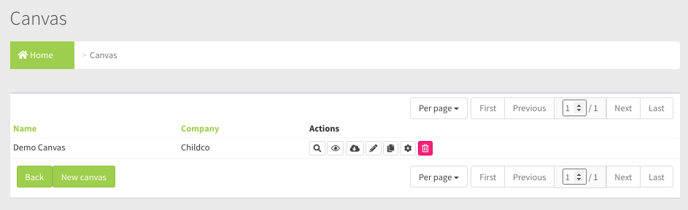
Field and Button Descriptions
Name
A useful descriptor of the Canvas.
Company
The Company who will own the Canvas. All owner-companies of that company will be able to see the Canvas, but any of that company's sub-companies will not.
Actions
Audit
The Audit feature is to view all actions taken to this Canvas object. This creates a level of responsibility for anyone changing Canvas settings. More on the Audit feature here.
Canvas preview
This feature allows you to get a preview of the Canvas in your browser window. It's important to note that this will not accurately reflect the content performance or layout and is simply intended as a rough preview.
For example, large files will download to the media player's hard drive and play unbuffered normally, but in the Canvas preview large files will buffer and stutter until fully loaded. Also, App Widget features are disabled on Canvas preview as these tend to require server-side changes that do not get implemented within the server for security compliance reasons.
Canvas export
Allows you to export the Canvas for the device onto a USB stick and update the device manually, if it is offline. More on updating the Canvas through USB updates here.*
Edit
Change the Canvas name, reassign the Canvas to a different company, or change the Canvas width and height dimensions. More information here.
Copy
Make a duplicate of the existing Canvas. By default it will rename to the same name, but with a timestamp. You can go to Edit to rename the Canvas from there.
Canvas Configuration
Here you will be able to add/edit/delete/relocate/resize widgets on the canvas. More information here.
Delete
Delete deactivates the Canvas. To permanently delete it you will need to hit delete a second time after the Delete action has taken effect. You also have the ability to undo the deactivation after the first Delete action, but not after the second Delete action.
