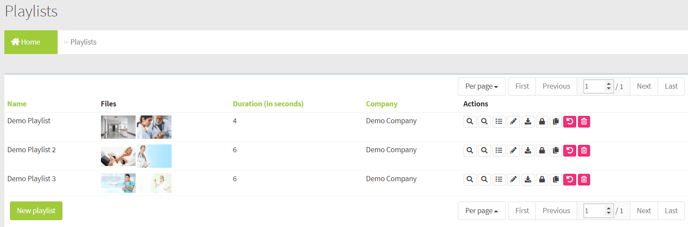Overview of the Playlist Page
Field and Button Descriptions
Name
A useful descriptor of the playlist
Files
All files in the playlist. Click the thumbnail to view a larger version.
Duration (in seconds)
The total playlist loop time.
Company
The Company who will own the playlist. All owner-companies of that company will be able to see the layout, but any of that company's sub-companies will not.
Actions
Audit
The Audit feature is to view all actions taken to this Playlist object. This creates a level of responsibility for anyone changing Playlist settings. More on the Audit feature here.
Playlist preview
This feature allows you to get a preview of the playlist in your browser window. It's important to note that this will not accurately reflect the content performance or layout and is simply intended as a rough preview.
For example, large files will download to the media player's hard drive and play unbuffered normally, but in the Layout preview large files will buffer and stutter until fully loaded.
Playlist Manage
Here you will be able to add or delete images, videos or HTML files to the playlist, re-order the playlist, set durations, add transitions, and upload files directly to the playlist. More information here.
Edit
Change the playlist name, reassign the playlist to a different company, set a Max loop time, and assign content checking of the pixel counts or aspect ratios. More information here.
Download PDF Brochure
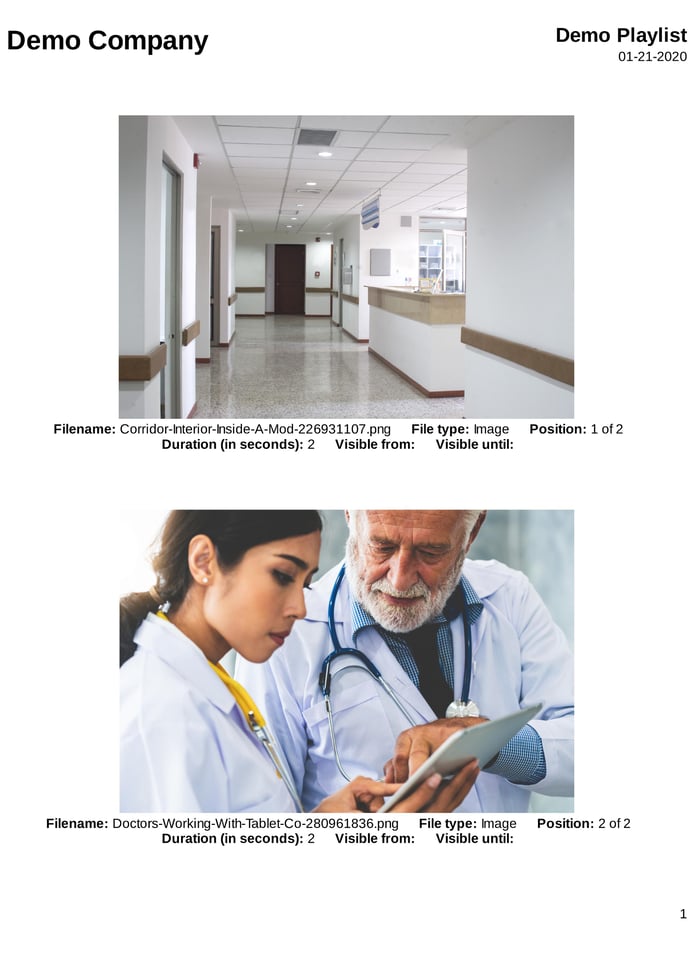
This will create and download a PDF of all of the playlist's files. Please note that it may take several minutes for this brochure to populate in the back end prior to download. Please do not navigate away from this page during that time.
Preview
This is a one-frame, or compressed preview image of the content. Please note that HTML files will not render, and instead will show "THIS ELEMENT HAS NO PREVIEW AVAILABLE."
Filename
This is the name of the file in the playlist.
File type
Whether the file is a video, image, or HTML file.
Position
Where the file is in the playlist rotation
Duration (in seconds)
How many seconds the file is expected to play for.
Visible from/until:
The date and time that the file was pre-scheduled to start or end. This is applicable only if the content is set on a schedule to start at a date later than initially entered into the dashboard, or pre-scheduled to end on a specific date and time.
It is most common to manually add these at the time that they will start or end, and as such will be blank.
Lock
Locks the playlist so that no editing can be done inadvertently. Once clicked you'll have the option to unlock the playlist.
Copy
Make a duplicate of the existing Layout. By default it will rename to the same name, but with a timestamp. You can go to Edit to rename the layout from there.
Undo Changes
Sets the playlist back to the last settings prior to its current only. Cannot be undone.
Delete
Delete deactivates the layout. To permanently delete it you will need to hit delete a second time after the Delete action has taken effect. You also have the ability to undo the deactivation after the first Delete action, but not after the second Delete action.
New playlist button
Click to create a new playlist. For more information go here.
Page Pagination

Per Page
Set the number of companies displayed per page
First
Use this button to land on the first page
Previous
Use this button to land on the previous page
Page Number/Total Pages
Current page number & total pages. Input a page number here and press ENTER to go directly to that page instead of clicking through.
Next
Use this button to land on the next page
Last
Use this button to land on the last page